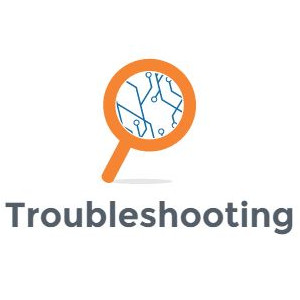If you are anything like me, you work with Data Insight by roughing out your SQL query, dropping it into a virtual view, and then starting a report to see if your query is pulling the data you were expecting. If you need to make changes to your virtual view, you return to the virtual view management area of Data Insight and make the changes and hen back to your report to check the results.
Once you have spent many hours working with Data Insight, you will see some pretty strange behavior but one of the most frustrating occurs when you spend a long time troubleshooting a query issue and no changes you make to the virtual view or report seem to make a difference. The report runs in the preview window exactly as it had before.
The Problem
Most of this is speculation but this is what my gut tells me is happening here. With other reporting tools like Crystal Reports or SSRS, you write your query and when it’s time to run the report, the query executes on the database. With Data Insight, you are creating a virtual view that runs when you save the virtual view definition and creates a data object that you then use to write a report.
This might explain why just saving a definition on some more complex SQL can take a while and also why you are limited to using filters on the data you retrieve AFTER retrieval rather than including parameters in your query statement.
The Solution
When you are in the Report Designer, changing the columns used in the report has the effect of refreshing the virtual view that is being used. So after you update your virtual view, reload your saved report, add a column to the report and then remove it before running the report to see your changes reflected in the data that pulls in. Keep in mind that this process will need to be done to all reports that use the virtual view if you want them to update.